Deleting Nodes¶
Deleting nodes is done through Cloutility. A user may either delete the node directly, or submit a deletion request for backup administrators to accept/reject. A less privileged user may only be able to submit a request rather than delete the node on their own. Once the node has been deleted from Cloutility, it will be locked in the backup server, effectively decommissioning it for future backups. The node will not be deleted immediately from the server, your backups will remain throughout the retention time, and can be retrieved when a restore is needed until they expire.
You as a backup administrator can assign new roles and create new accounts with these roles under your organization. In this way, you can choose if users with a specific role can or cannot delete nodes directly.
On the Cloutility portal interface, deleting backup nodes is done by deleting the consumption unit. A backup node is a type of consumption unit, and it is the only type of consumption unit that we use. Therefore, we will be using the terms "backup node" and "consumption unit" interchangeably in the text, unless specified otherwise.
Deleting a Backup Node¶
If you have the right permissions, you can delete a backup node by clicking on [Your Business Unit] -> Consumption Units -> [Your Backup Node] -> Delete. A popup form will appear, asking if you would like to retain or remove schedules from the backup node.
The form also asks for a comment in conjunction with the deletion. This field can be used to document the reason for the deletion.
Relevant Role Permissions¶
The following are the most relevant permissions for consumption unit deletion. They can be adjusted for roles under Settings (cogwheel, top-right corner) -> Roles.
Deletion request - Create- Can make deletion requests.Deletion request - Approve- Can approve deletion requests.Deletion request - Delete- Can reject deletion requests.Consumption unit - Delete- Can delete a consumption unit without making a deletion request.
Deletion Request Settings Page¶
Under each Business Unit you can find settings for how Delete requests should work. They are found under Settings -> Identity -> Deletion request settings. The following permissions can be assigned to roles pertaining to these settings.
Deletion request settings - View- View this page.Create,Edit,Deletedepend on this permission being granted.Deletion request settings - View- Edit deletion request settings.Deletion request settings - Create- Create date rules for deletion of Consumption Units as well as Filespaces.Deletion request settings - Delete- Remove date rules.
Note: You may only change these settings for descendant Business Units of your Business Unit. This settings page will be disabled on the Business Units of your account regardless of which permissions you have.
Extra¶
Backup node - Delete- Can delete a backup node. It is unclear how any deletion option manifests itself in the Cloutility portal because of this permission. However, it is recommended to turn it off for roles that should not be able to delete backup nodes without making a consumption unit deletion request.
Example¶
Assume that you have two roles.
- Backup Administrator: all the organization-wide backup administrators.
- Department IT Administrator: IT personell for specific departments.
Then you may want to let administrators with Role #1 have the ability to delete
consumption units without asking for approval, in which case you leave
the Consumption unit - Delete permission on.
What Backup Administrators see:
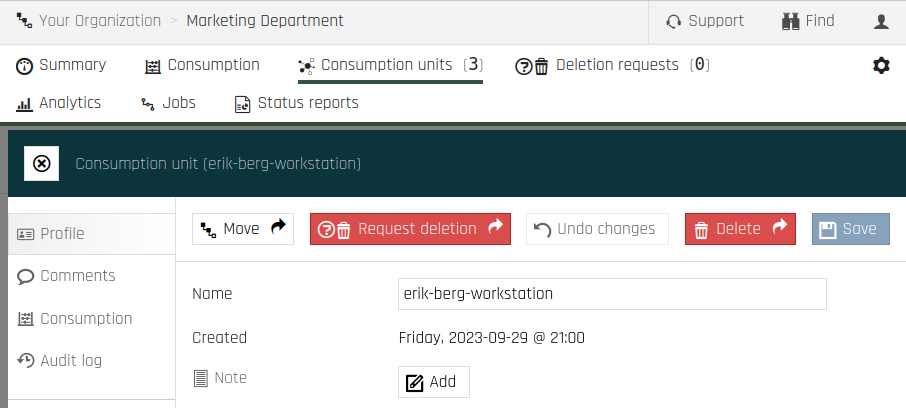
Conversely, for the sake of safety and security, you as a Backup
Administrator may decide to turn off the Consumption unit - Delete for
Role #2.
But you can leave Deletion request - Create on.
What Department IT Administrators see:
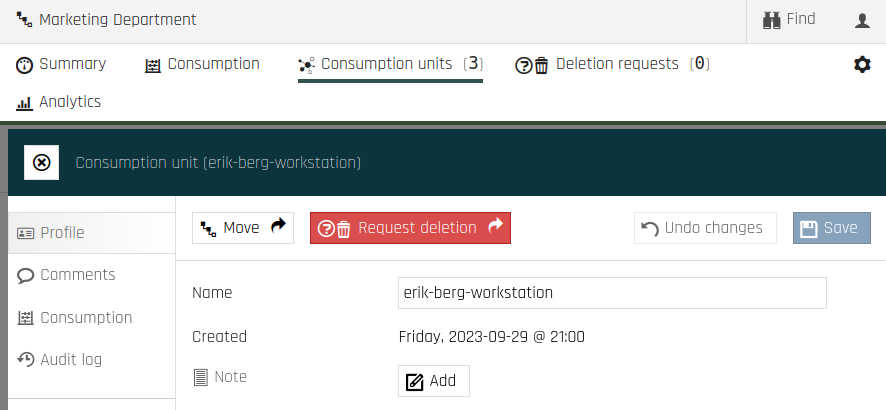
Deletion Requests¶
Users with the permission Deletion request - Create may request the deletion
of a consumption unit. If such a request has been submitted, other users
with the permissions Deletion request - Approve or Deletion request -
Delete may then choose to
approve or reject the request respectively.
This choice can be done by visiting the "Deletion requests" page,
from the top menu.
If enough approvals have been made, as specified by the "Required approvals per deletion request" setting under the "Deletion request settings" page, then the node will be marked for deletion at the requested date.