Advanced S3 features¶
Access Control Lists in S3¶
This chapter descibes how you can set up specific Access Control Lists (from now on called ACLs) to control access to specific buckets or objects from other S3 users in the platform.
Reasons for doing this could be:
- Give public access to a specific bucket or object
- Give another S3 user read or read/write access to a specific bucket, objects or subfolder of a bucket.
Naming Convention in this document¶
- Bucket Owner is a S3 account holder which has an object storage bucket intended for sharing to another S3 account holder in the same platform.
- Bucket User which is a S3 account holder who wants to gain access to the Bucket Owner's bucket
- Buckets Owner's Project - the Bucket Owner's Project ID
- Bucket User's Project - the Bucket User's Project ID
In the examples below words written with capital letters, such as BUCKETOWNERPROJECT, are variables that should be replaced with values matching your use-case.
Setting up s3cmd¶
We are going to use the tool "s3cmd" for all configuration. Use the instructions here to install it. To test these examples you are going to need to have two separate s3cmd-config files. To get the variables you need to create those files login to your Safespring account, click "API Access" up to the left, and the "View Credentials". You will be presented with something like this:
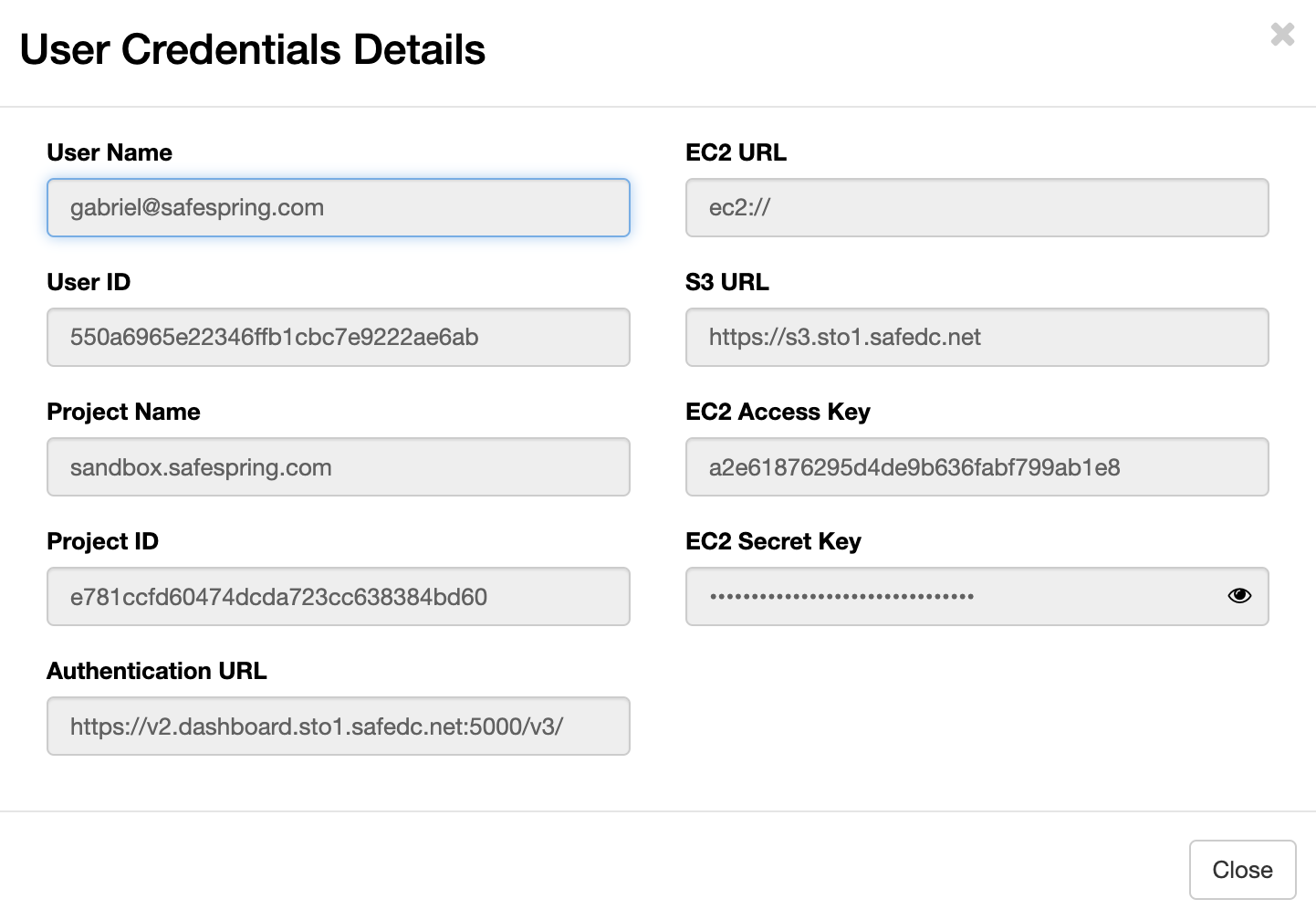
The important variables to write down are:
- Project ID
- S3 URL (but without the https://)
- EC2 Access Key
- EC2 Secret Key (you have to click the eye-icon to be able to copy it)
You do this both for the owners project and the users project.
When you have those variables you will be able to create two files, one for the owner and one for the user with the following contents:
[default] access_key = E2_ACCESS_KEY secret_key = E2_SECRET_KEY check_ssl_certificate = True guess_mime_type = True host_base = S3_URL host_bucket = S3_URL use_https = True public_url_use_https = True signurl_use_https = True
Setting up policies¶
Bucket policies are expressed as JSON-files with a specific format:
{
"Version": "2012-10-17",
"Id": "POLICY_NAME",
"Statement": [
{
"Sid": "STATEMENT_NAME",
"Effect": "EFFECT",
"Principal": {
"AWS": "arn:aws:iam::PROJECT_ID:root"
},
"Action": [
"ACTION_1",
"ACTION_2"
],
"Resource": [
"arn:aws:s3:::KEY_SPECIFICATION"
]
}
]
}
| Key | Value |
|---|---|
| Version | "2012-10-17", cannot be changed |
| Id | arbitrary policy name |
| Statement | a list of statements |
| Statement.Sid | arbitrary statement name |
| Statement.Effect | Allowed values: "Allow" or "Deny" |
| Statement.Principal | On or more accounts specified in Amazon arn format: |
| "AWS": ["arn:aws:iam::FIRST_PROJECT_ID:root","arn:aws:iam::SECOND_PROJECT_ID:root"] | |
| Statement.Action | One or more actions that the policy should apply to. For a complete list of actions |
| see here | |
| Statement.Resource | Specifies to which resources the policy should be applied. Could be one of: |
| "arn:aws:s3:::*" - the bucket and its all objects | |
| "arn:aws:s3:::mybucket/*" - all objects of mybucket | |
| "arn:aws:s3:::mybucket/myfolder/*" - all objects which are subkeys to | |
| myfolder in mybucket. |
Applying and inspecting policies¶
Let's say that you have created a policy file called policy.json. To let the owner apply this policy the following command is used:
# s3cmd -c owner-s3.cfg setpolicy policy.json s3://sharedbucket
To view the current policies on the bucket issue the following:
# s3cmd -c owner-s3.cfg info s3://sharedbucket
# s3cmd -c owner-s3.cfg delpolicy s3://sharedbucket
Now you are good to go to start writing your policies!
Sample policies¶
Grant another user read and write access to a bucket¶
Create a file rw-policy.json with the following contents. You need to replace the BUCKET_OWNER_PROJECT_ID and BUCKET_USER_PROJECT_ID with the values you fetched from the portal above.
{
"Version": "2012-10-17",
"Id": "read-write",
"Statement": [
{
"Sid": "project-read-write",
"Effect": "Allow",
"Principal": {
"AWS": [
"arn:aws:iam::BUCKET_OWNER_PROJECT_ID:root",
"arn:aws:iam::BUCKET_USER_PROJECT_ID:root"
]
},
"Action": [
"s3:ListBucket",
"s3:PutObject",
"s3:DeleteObject",
"s3:GetObject"
],
"Resource": [
"arn:aws:s3:::*"
]
}
]
}
# s3cmd -c owner-s3.cfg setpolicy rw-policy.json s3://sharedbucket
The owner now has to send its Project ID, and the name of the bucket to the user.
To list the contents of the bucket, the bucket user should issue:
# s3cmd -c user-s3.cfg ls s3://BUCKET_OWNER_PROJECT_ID:sharedbucket
Grant any user read access to a bucket¶
Create a file called all-read-policy.json:
{
"Version": "2012-10-17",
"Id": "policy-read-any",
"Statement": [
{
"Sid": "read-any",
"Effect": "Allow",
"Principal": {
"AWS": [
"*"
]
},
"Action": [
"s3:ListBucket",
"s3:GetObject"
],
"Resource": [
"arn:aws:s3:::*"
]
}
]
}
s3cmd -c owner-s3.cfg setpolicy all-read-policy.json s3://sharedbucket
Users from other projects (which has the owners Project ID) now can access the contents of the bucket, for instance the file testfile.
s3cmd -c user-s3.cfg get s3://BUCKET_OWNER_PROJECT_ID:sharedbucket/testfile
Grant one user full access and another read access¶
Policies can also be combined like this. The example below will give FIRST_USER full access to the Owners bucket, and SECOND_USER read access::
{
"Version": "2012-10-17",
"Id": "complex-policy",
"Statement": [
{
"Sid": "project-write",
"Effect": "Allow",
"Principal": {
"AWS": [
"arn:aws:iam::BUCKET_OWNER_PROJECT_ID:root",
"arn:aws:iam::FIRST_BUCKET_USER_PROJECT_ID:root"
]
},
"Action": [
"s3:ListBucket",
"s3:PutObject",
"s3:DeleteObject",
"s3:GetObject"
],
"Resource": [
"arn:aws:s3:::mysharedbucket/mysharedfolder/*"
]
},
{
"Sid": "project-read",
"Effect": "Allow",
"Principal": {
"AWS": "arn:aws:iam::SECOND_BUCKET_USER_PROJECT_ID:root"
},
"Action": [
"s3:ListBucket",
"s3:GetObject"
],
"Resource": [
"arn:aws:s3:::mysharedbucket/mysharedfolder/*"
]
}
]
}
The owner applies the policy like above with "setpolicy".
The first user now can upload a file to the bucket:
s3cmd -c first-user-project-s3cfg put productlist.db s3://BUCKET_OWNER_PROJECT_ID:mysharedbucket/mysharedfolder/
The the second user can download the same file, but will not be able to upload anything:
s3cmd -c second-user-project-s3cfg get s3://BUCKET_OWNER_PROJECT_ID:mysharedbucket/mysharedfolder/productlist.db
Accessing a publicly available file over HTTPS¶
It is possible to configure an object to be publicly available, and reachable over HTTPS. Below are the most common commands to alter the ACLs on an object or a bucket.
You may choose to remove --recursive if is required only for the bucket or folder and not for objects within.
s3cmd setacl --acl-private --recursive s3://mybucket-name s3cmd setacl --acl-private --recursive s3://mybucket-name/folder-name s3cmd setacl --acl-private --recursive s3://mybucket-name/folder-name/object-name s3cmd setacl --acl-public --recursive s3://mybucket-name s3cmd setacl --acl-public --recursive s3://mybucket-name/folder-name s3cmd setacl --acl-public --recursive s3://mybucket-name/folder-name/object-name
The first three commands is to restrict public access, and the three last is to enable it. There are two variables you need to access a publicly available object over HTTPS:
- The S3_URL, which can be found in the "View Credentials" dialogue (see picture above) or in the welcome mail you got when you got onboarded. Most common values for this is s3.sto1.safedc.net or s3.osl1.safedc.net.
- The PROJECT_ID, which can be found in the "View Credentials" dialogue.
Once you got these variables you, and have set the bucket or objects to public with one of the commands above the URL for reaching the object will be:
https://<S3_URL>/<PROJECT_ID>:bucket/object-name
https://s3.sto1.safedc.net/ABC123:bucket/object-name
Using presigned URLs¶
It is possible to generate URLs to object which are presigned with a time limit how long the link is valid. This way it is possible to grant temporary access to single objects without the need to use policies.
When you generated your s3.cfg file above there where two lines that maybe did not make any sense then:
public_url_use_https = True signurl_use_https = True
Let's say that the owner has a configuration file called owner-s3.cfg where those variables are set and wants to create a pre-signed url for the object s3://bucket/testfile which is valid for 24 hours (or 86400 seconds).
The command to issue is the following:
# s3cmd -c owner-s3.cfg signurl s3://bucket/testfile +86400