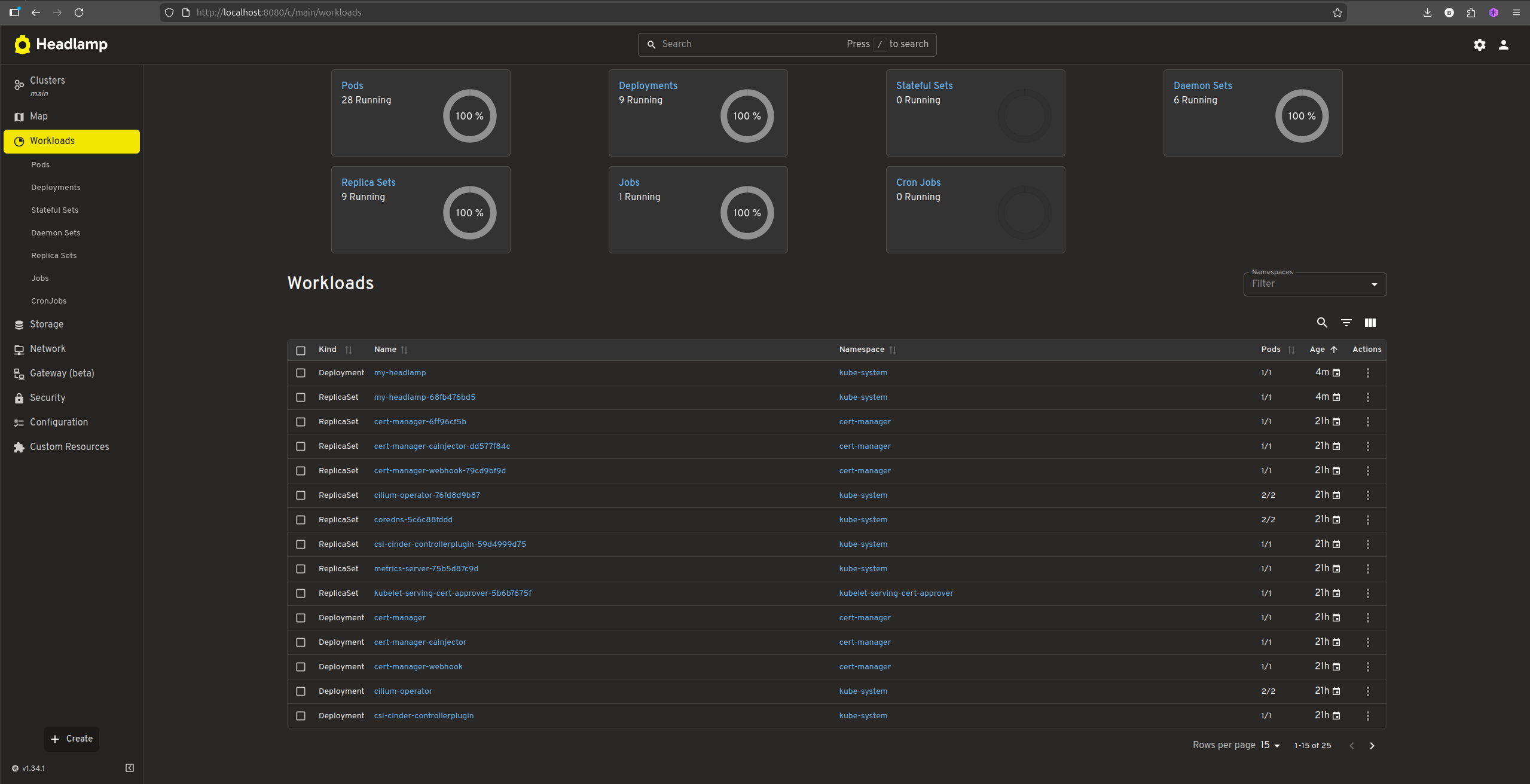Kubernetes Dashboard¶
Whilst most of the interaction with the newly provided cluster can be done through the kubectl command line tool. There are graphical user interfaces that can be used with the cluster such as the web UI (Kubernetes Dashboard) and Headlmap, out of which we will be focusing.
Headlamp¶
Headlamp can be run as a desktop application as well as in-cluster. Some of the main advantages of using Headlamp include a plugin system with the option to customize with your own brand and theme.
Desktop Application¶
To get started with Headlamp for desktop follow the Desktop App installation instructions.
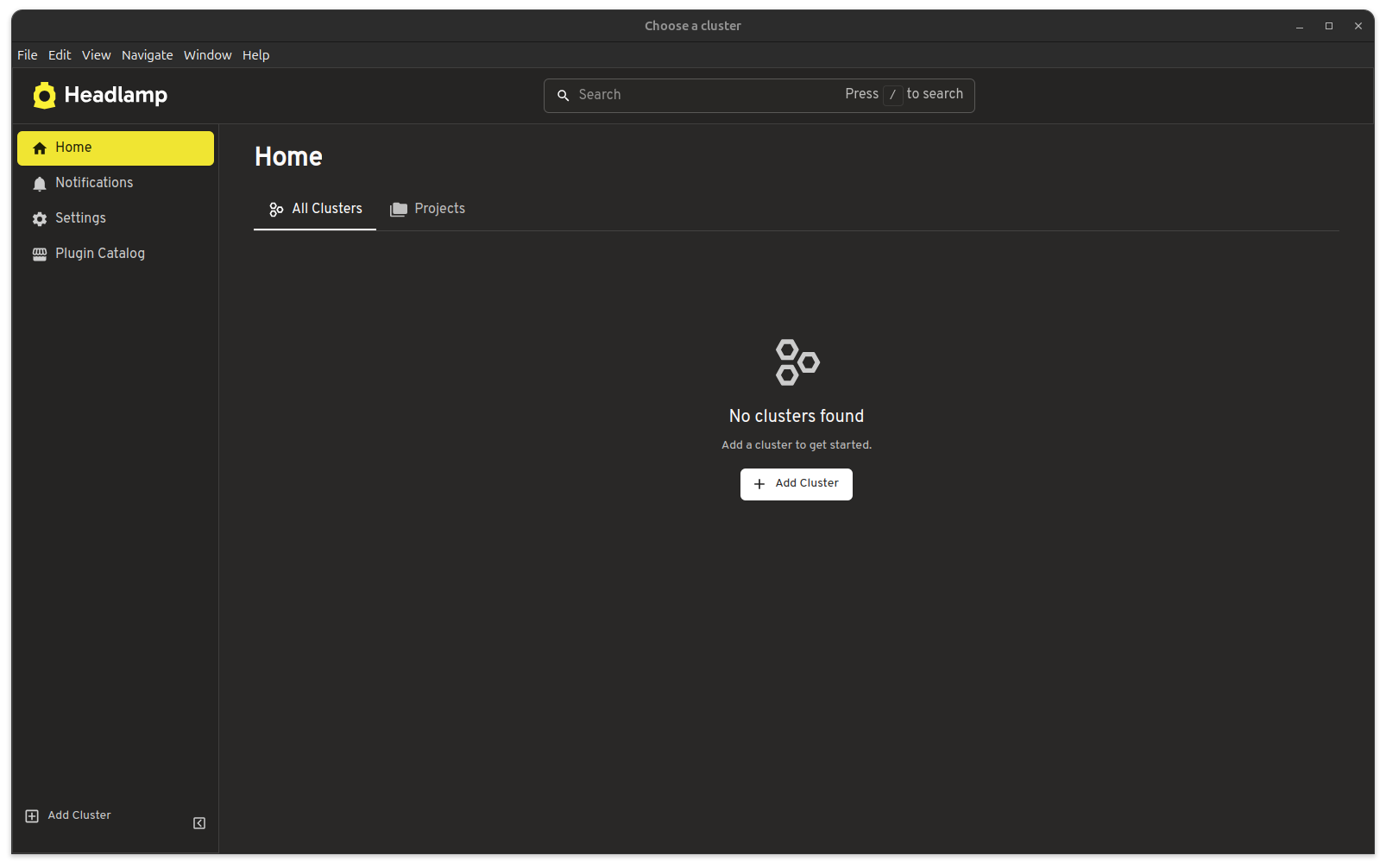
To add a cluster:
- Add Cluster
- Load from KubeConfig, where we need to add the kubeconfig obtained from portal
- Finalize adding the cluster
- You will be redirected to login
- Access the cluster resources and browse available resources
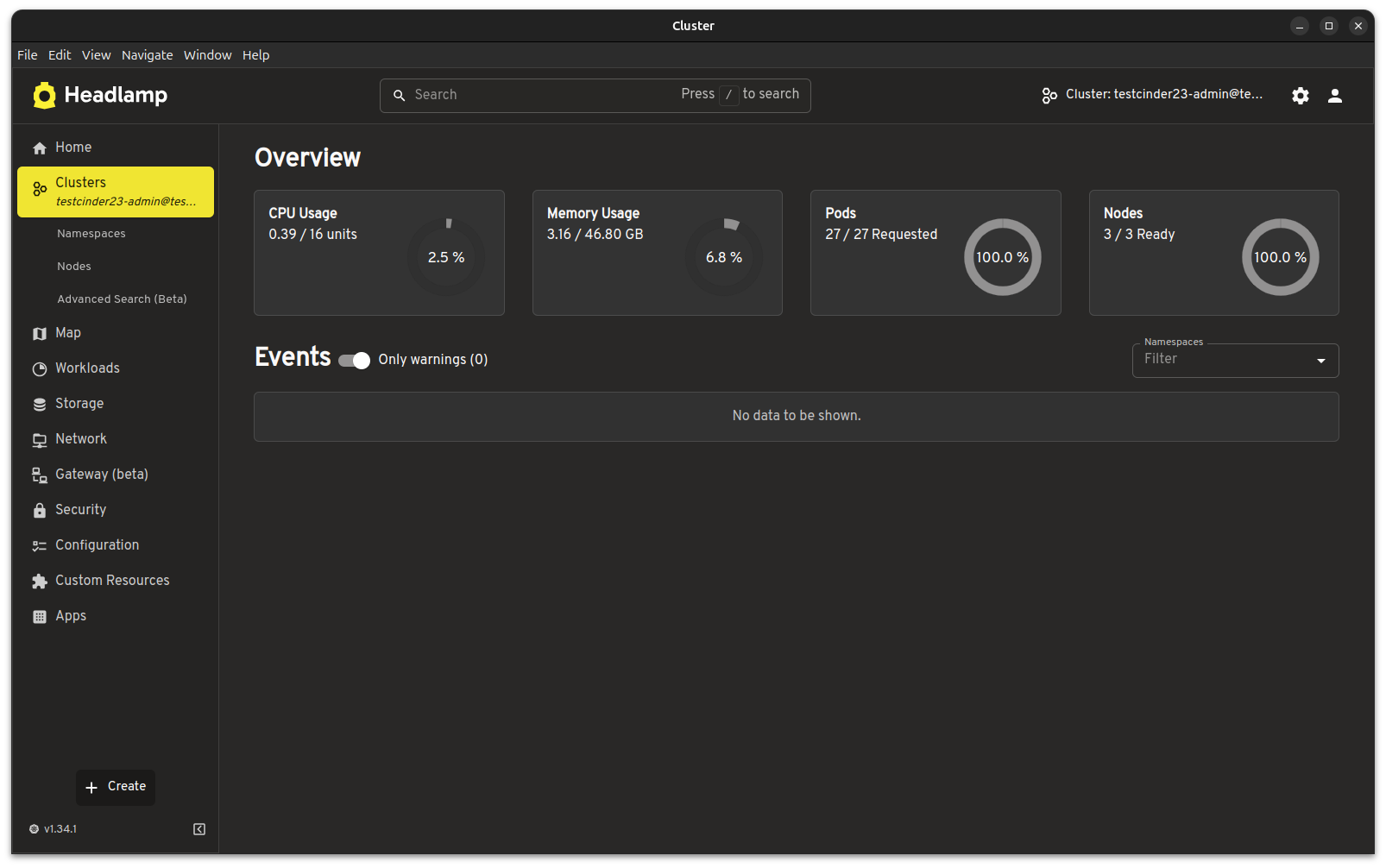
In-cluster Install¶
Make sure kubeconfig is obtained from portal and active in current shell via KUBECONFIG environment variable or specified via --kubeconfig flag for helm and kubectl command line tools.
1. Add the Headlamp Helm Repository¶
First, add the official Headlamp Helm repository:
helm repo add headlamp https://kubernetes-sigs.github.io/headlamp/
Update your Helm repositories to ensure you have the latest charts:
helm repo update
2. Install Headlamp¶
Install Headlamp in the kube-system namespace:
helm install my-headlamp headlamp/headlamp --namespace kube-system
3. Create Service Account Token¶
kubectl create token my-headlamp --namespace kube-system
4. Port Forwarding (Quick Access)¶
Public Access
It is important to be aware when exposing cluster services of the traffic management available.
For immediate access without setting up ingress and using port forwarding access:
kubectl port-forward -n kube-system service/my-headlamp 8080:80
Then access Headlamp at http://localhost:8080 and use the token created at step 3 to access the UI.